Contact us page
A Contact Us page is set up for your store by default. You may opt to stick with the default Contact us page, editing it if necessary, or delete the existing page and add a new one instead.
To Add a New Contact Us Page
To Edit an Existing Contact Us Page
To Delete an Existing Contact Us Page
To Add a New Contact Us Page##
- On the Manage content page, click Contact us page.
- Click Add a Contact us page.
- On the Add new item to Contact us pages window, enter the name of the new Contact Us page.
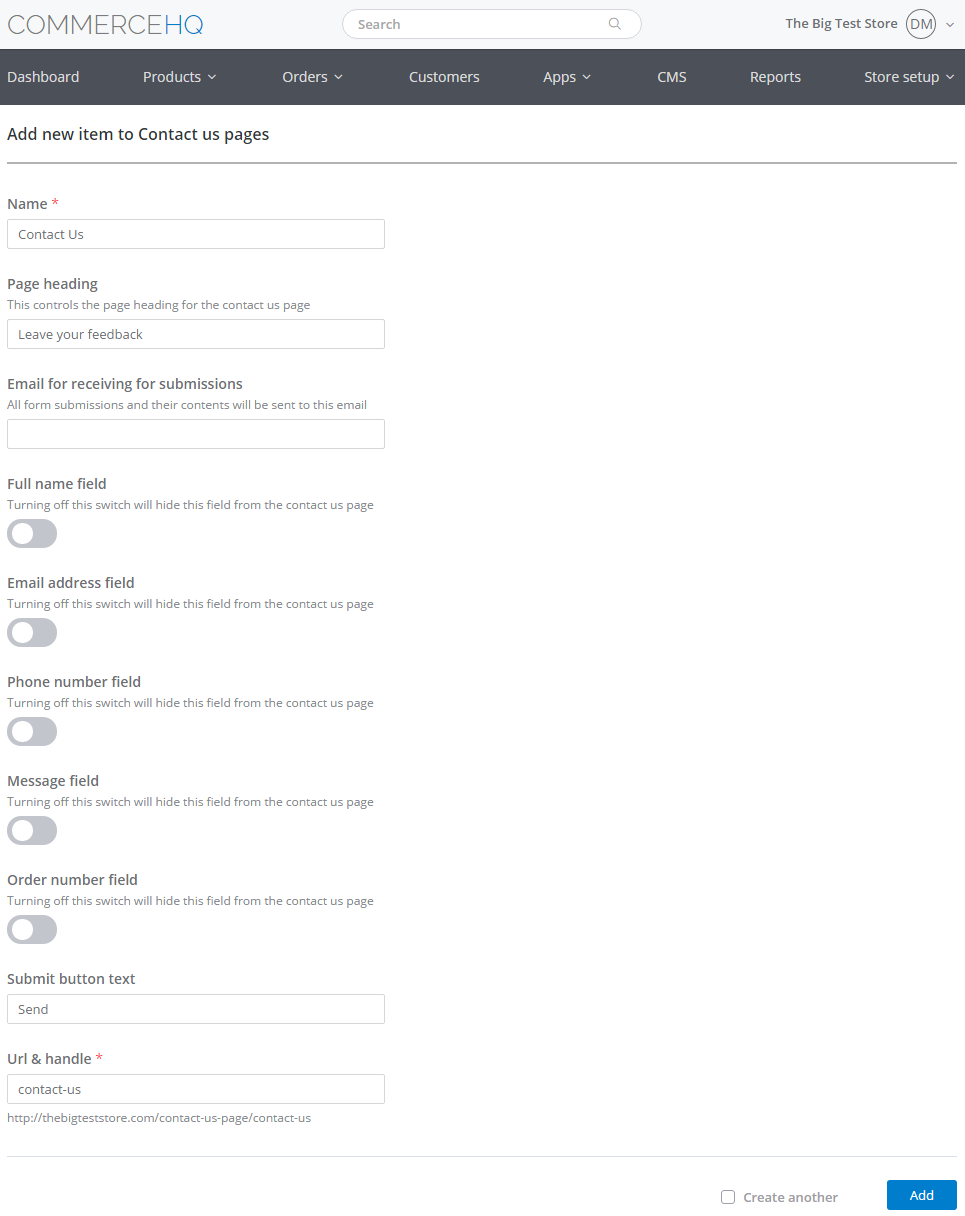
Required fields are denoted by an asterisk (*)
- On the Page heading box, enter a heading for the Contact Us page.
- On the Email for receiving submissions box, enter the email address which will receive all contacts made through the Contact Us page.
- The default Contact us page format contains five fields that are disabled by default, namely, the Full name, Email address, Phone number, Message, and Order number fields. Toggle all or a combination of these fields to enable them on the Contact Us page.
- Enter the text to display on the Contact Us page's Submit button.
- By default, the URL & handle for the Contact Us page is taken from the name of the page entered in Step 3 above. You may change this if you want.
- Click Add to display the page on the Contact Us content group.
To Edit an Existing Contact Us Page##
- On the Manage content page, click Contact us page.
- Click the Edit link to the right.
- Edit the page, then click Save.
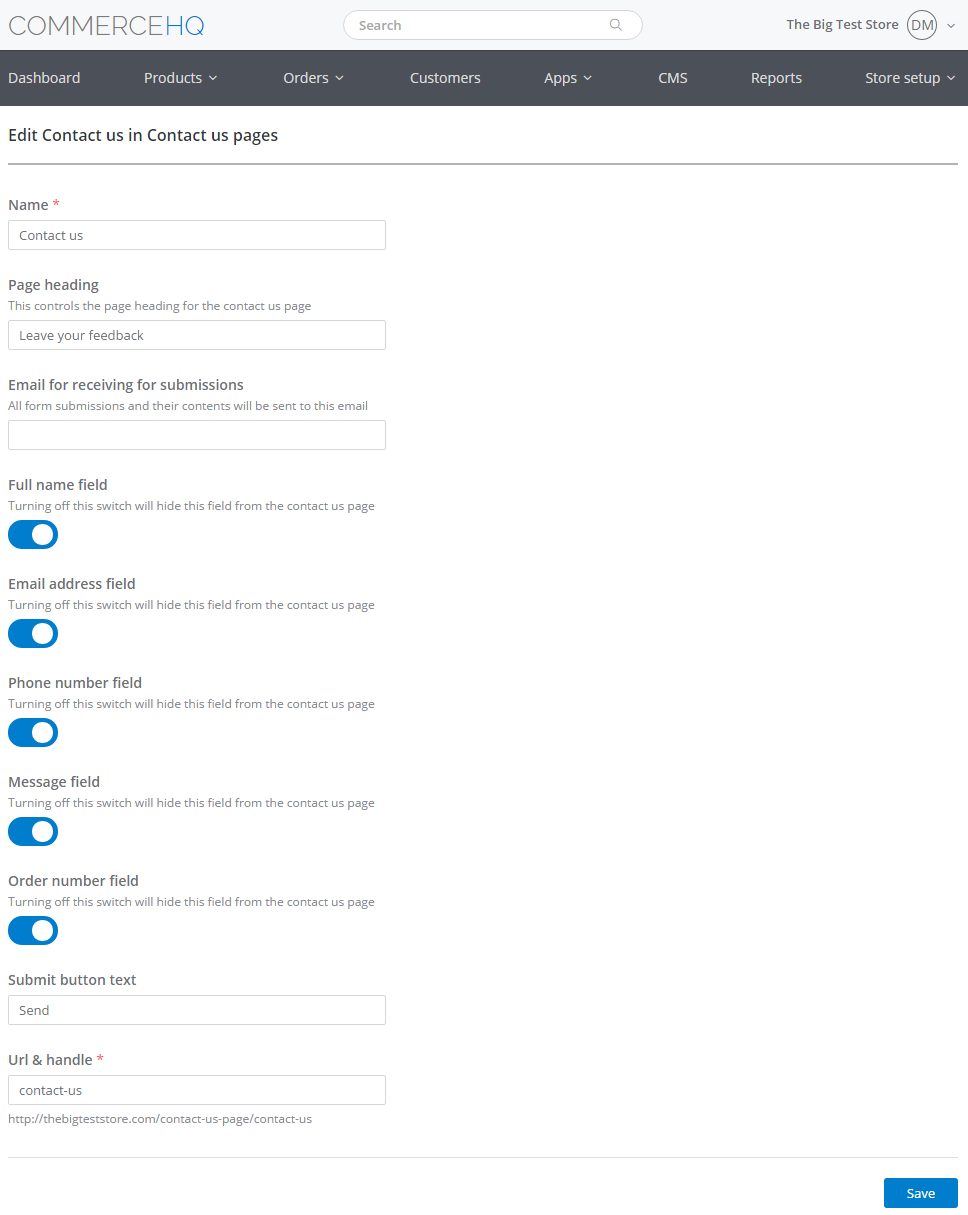
Edit the Contact Us page, then click Save
To Delete an Existing Contact Us Page##
- On the Manage content page, click Contact us page.
- Click the Delete button to the right to remove the Contact Us page from your store.
Updated over 6 years ago
