Employee Accounts
The Employee Accounts form is where you can setup your employees and give them access to a store, and the related store admin panel.
Important:
- This does not give the employee access to all stores under the master account. Employee accounts must be setup on each individual store.
- If you have 5 stores and setup the employee account under the default store then that account will only have access to that store.
- In this scenario additional employee accounts can be created under all required stores by changing the store in the dropdown menu and repeating the steps in this article.
Setup new Employee
To setup a new employee account follow the steps below:
1. From the Dashboard click Store Setup
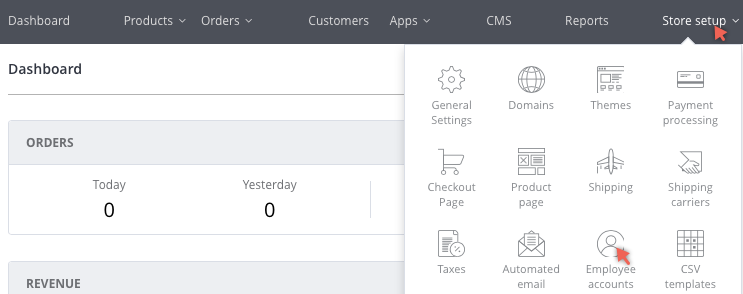
Navigation
2. Then click Employee Accounts
If you have not created an employee yet the No Employee Accounts Yet page displays.
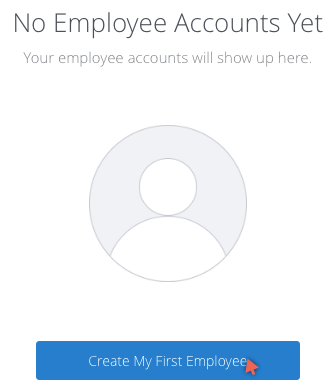
Note:
If you have previously created an employee the Employee accounts list will display - click Invite New User to add another employee.
3. Click Create My First Employee
The Employee accounts page displays.
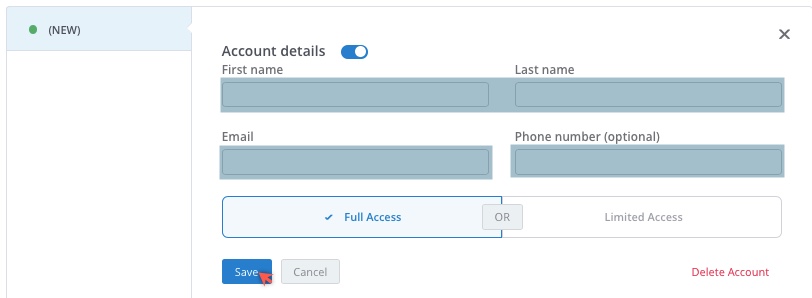
4. Enter the Employee Details:
-
First Name
-
Last Name
-
Email
5. Select Full Access or Limited Access for the employee
Note:
Clicking Limited Access will open a selection panel that allows you to toggle access for each module.
Access Options:
- Dashboard
- Orders
- Customers
- Gift Codes
- Products & Collections
- Inventory
- Reports
- CMS
- Themes & Page
- Settings
- Domains
- Apps
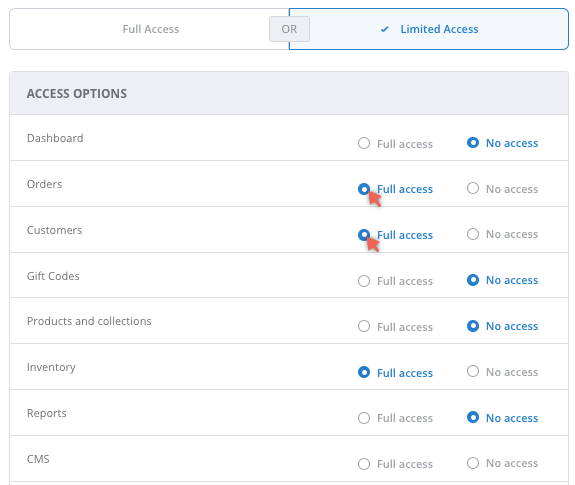
6. Click Save
Confirmation is displayed and the Employee Account is added. The employee will receive an invitation via email.
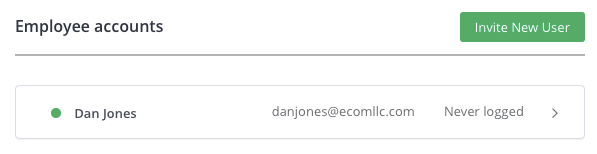
Updated over 6 years ago
