Home page slider
Sliders can be added to your store's Home page through the CMS option on the navigation bar of your admin panel, specifically through the Home page slider content group.
To Add a New Slider
To Edit an Existing Slider
To Delete an Existing Slider
To Add a New Slider##
- On the Manage content page, click Home page slider.
- Click Add a Home page slider.
- On the Add new item to Home page sliders page, enter a name for the slider.
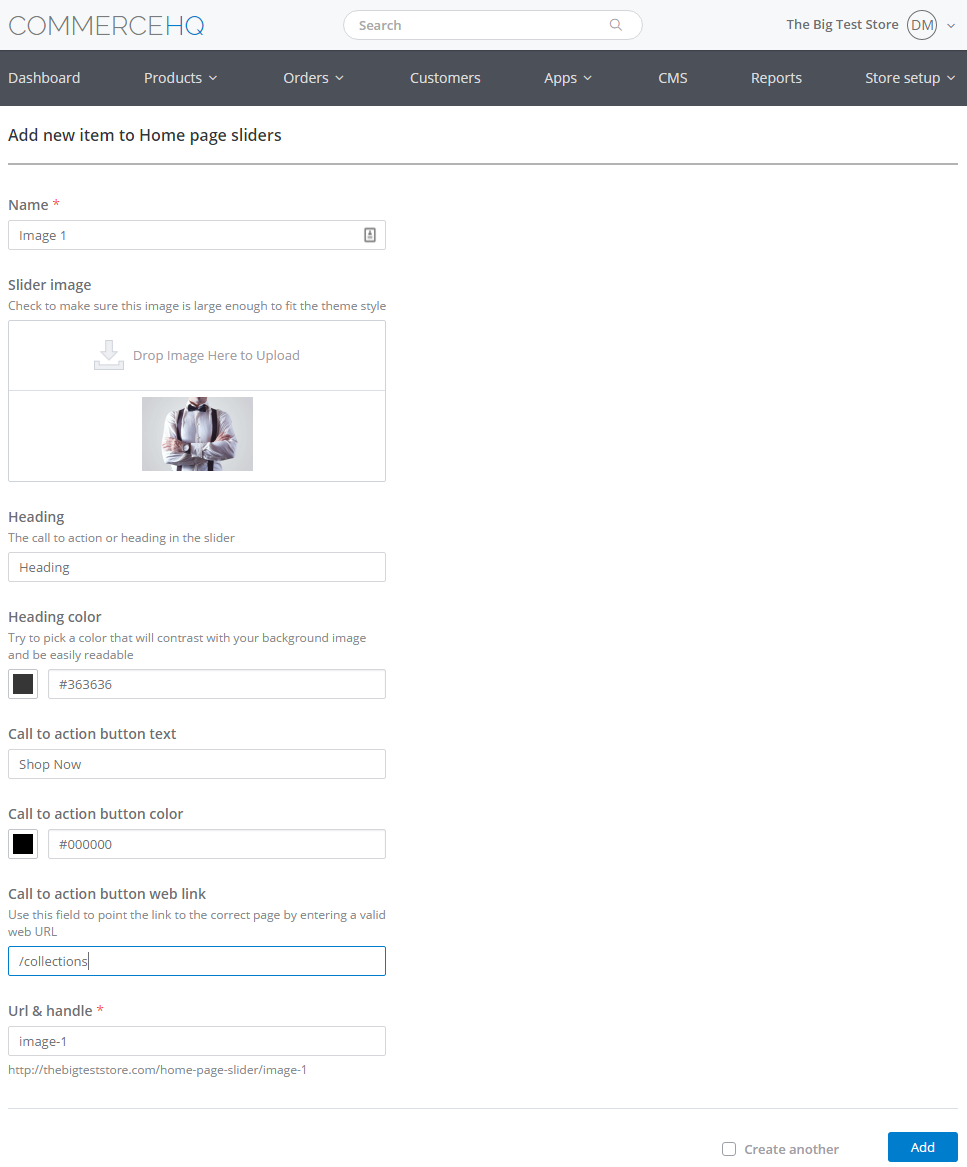
Required fields are denoted by an asterisk (*)
- Drag and drop a JPG, GIF or PNG file into the Slide image drop area. Alternatively,click the Upload button, then select and upload an image file from your computer.
- Enter a heading or call to action for the slider. This will be displayed together with the slider on your home page.
- On the Heading Color section, click the box on the left to bring up a color spectrum from which you can select the color of the slider's heading. Alternatively, and if you know the hex color code for your preferred heading color, enter it on the box to the right.
- Enter the text to be displayed on the slider's Call to Action button.
- On the Call to action button color section, click the box on the left to bring up a color spectrum from which you can select the color of the slider's Call to Action button. Alternatively, and if you know the hex color code of your preferred color for the slider's Call to Action button, enter it on the box to the right.
- Optionally, you may enter a valid website URL to point the slider to the correct page on your store.
- By default, the URL & handle of the new slider is taken from the slider name you entered in Step 3 above. You may change this if you want.
- To set up another slider after adding the new one, check the Create another box on the lower left, then click Add. Otherwise, just click Add. The new slider is then added to your list of home page sliders.
To Edit an Existing Slider##
- On the Manage content page, click Home page slider.
- Look for the home page slider to be edited, then click the Edit link to the right.
- Edit the slider, then click Save.
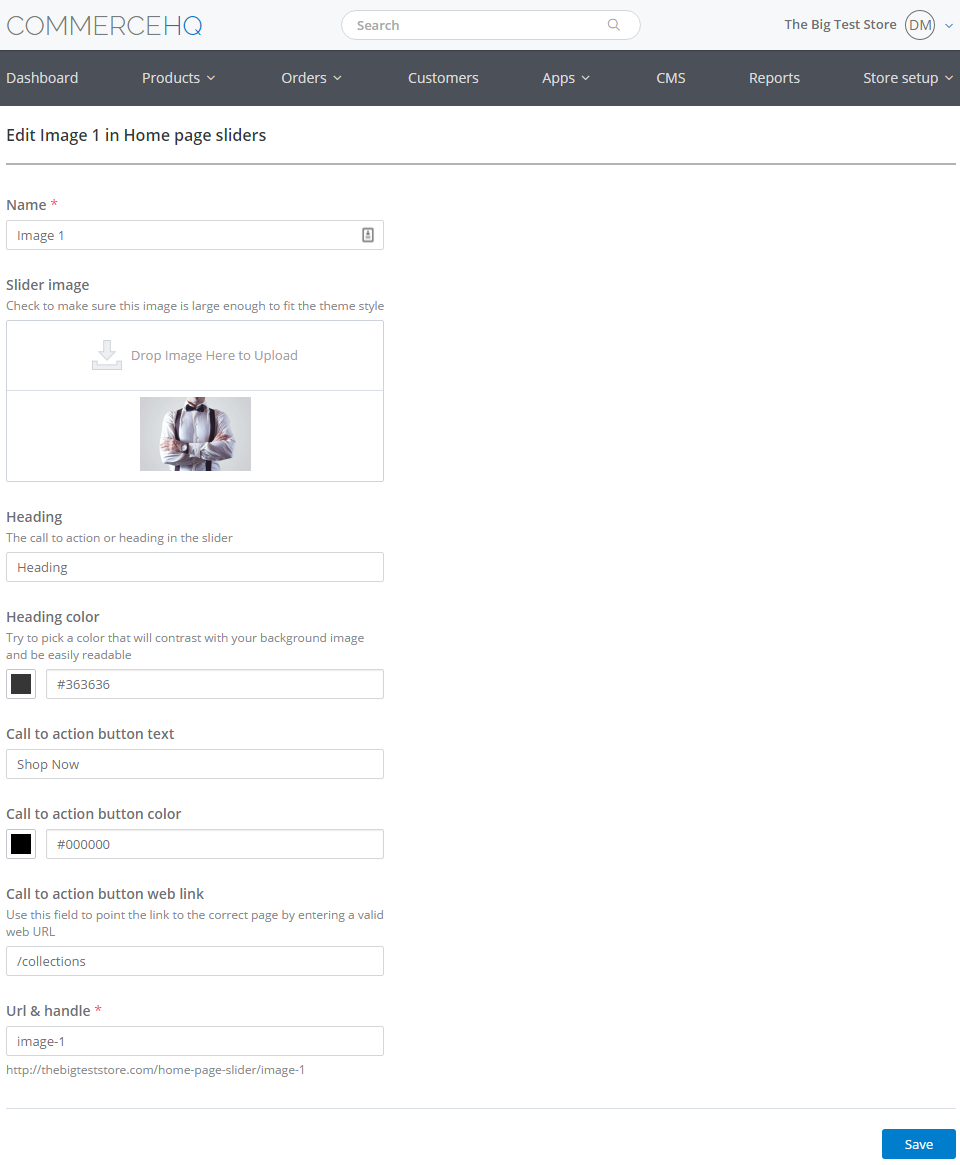
Edit the slider's details, then click Save
To Delete an Existing Slider##
- On the Manage content page, click Home page slider.
- Look for the home page slider to be deleted, then click the Delete button to the right.
Updated over 6 years ago
