Taxes
The purpose of this page is to give you the ability to charge sales tax on orders. You are also able to set tax rates based on geographic location.
Setup and Edit Tax Codes
To begin setting up and editing tax codes follow the steps below:
1. From the dashboard click the Store setup dropdown
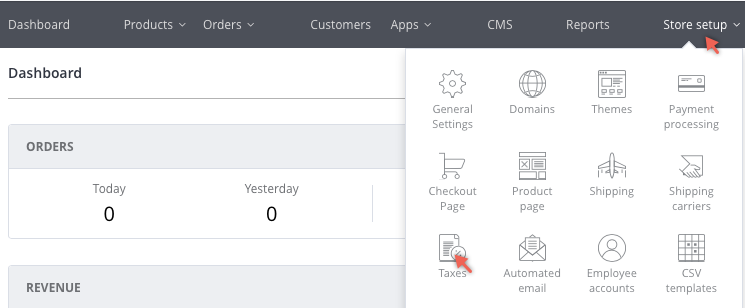
2. Then click Taxes
The Your store is not currently setup to collect any taxes page displays.
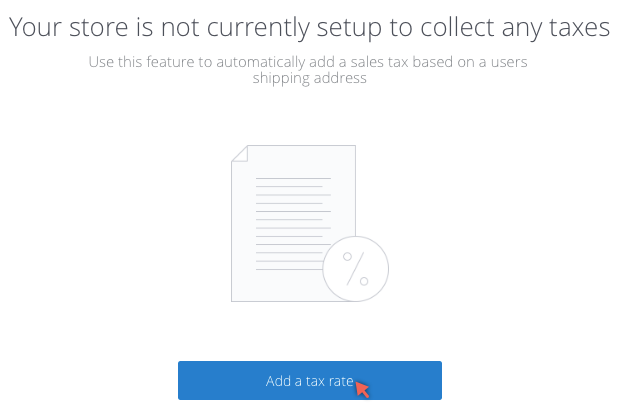
3. Click Add a tax rate
The ADD TAX RULE pop up displays.
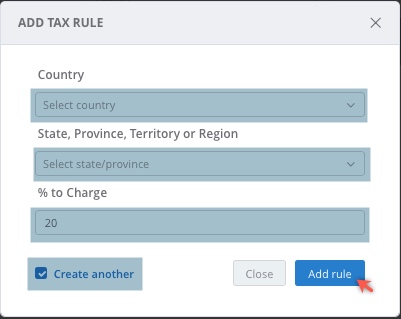
4. Enter the tax rules:
| Field | Description |
|---|---|
| Country | Select Country using the dropdown. |
| State, Province, Territory or Region | Select using the dropdown. The correct state, provinces and regions should auto populate based on the selected Country. |
| % to Charge | Enter the tax rate to be charged on the Sales Orders. |
| Create Another Checkbox | When you you select this checkbox and press Add a Rule the rule will be added and the ADD TAX RULE pop-up will reload with the Country carried over from the previous selection. |
5. Click Add Rule
The tax rule is added and now appears in the Tax Setting page.
Page Sort
The tax rules are automatically sorted by country.
Edit or Delete a tax rule
Once saved the rule appears in the Tax settings list - each rule has an Edit and Delete button, as in the screenshot below.
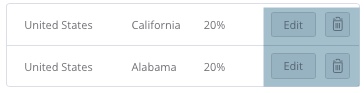
Updated over 6 years ago
