Payment processing
This page allows you to setup your preferred method of payment processing for your stores.
To setup payment processing follow the steps below:
1. From the dashboard click Store setup
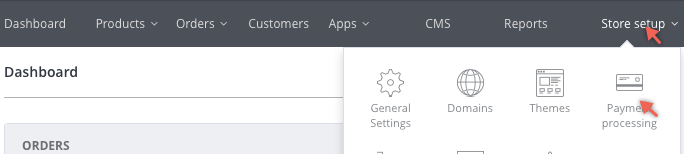
2. Then click Payment processing
Important
The first time you access the payment processing page for a new store you will be prompted to select the default store currency.
This will be the currency that all of your customers will be charged in.
You are able to edit the default store currency with the dropdown at the top until either Paypal or Stripe are successfully connected to your account.
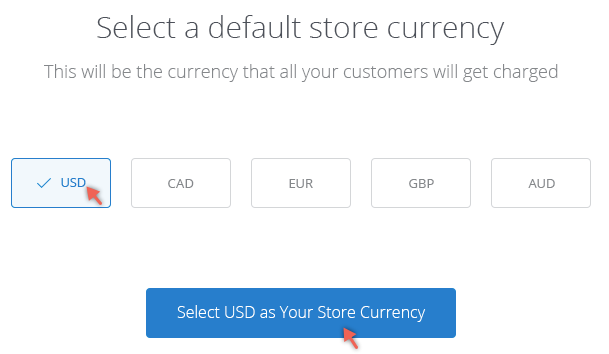
The Payment Processing page displays.
Setup Stripe Credit Card Payments
CommerceHQ has partnered with Stripe to bring you the simplest way to accept credit cards online.
To setup Stripe follow the steps below:
1. Click Setup
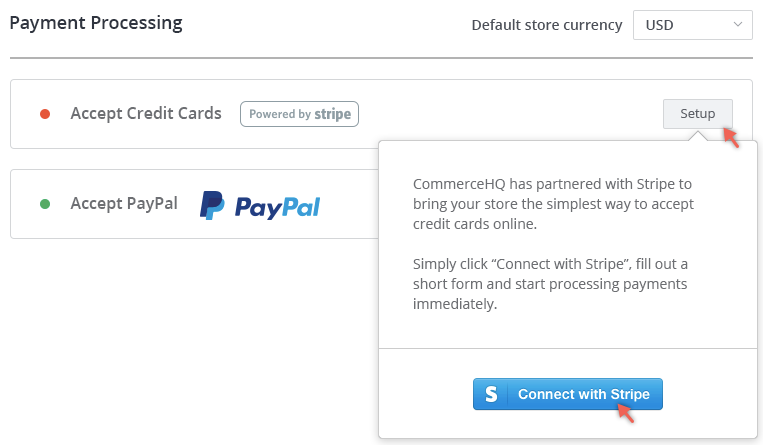
2. Click Connect with Stripe
You will be taken to Stripe to setup an account.
Stripe Authorization
After we get an authorization code from stripe, we request the authorization credentials, store them on our site and enable credit card payments.
Edit Stripe Settings
Once Stripe has been setup you can edit the settings by clicking Edit Settings
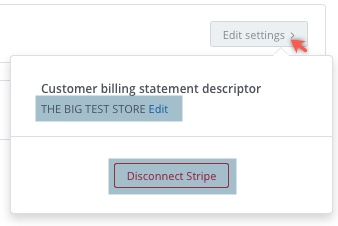
Stripe Settings
Edit the statement descriptor that will be used for each charge
Enable or disable test mode
Disconnect Stripe
Paypal Setup
To accept Paypal payments follow the steps below:
1. Click Setup
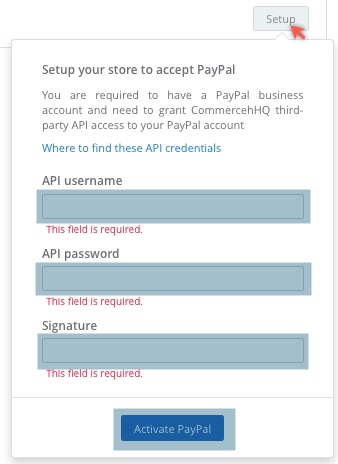
2. Enter you Paypal email address
3. Click Activate
4. Click Grant Permissions on Paypal page
5. Follow any further Paypal prompts
Updated over 6 years ago
